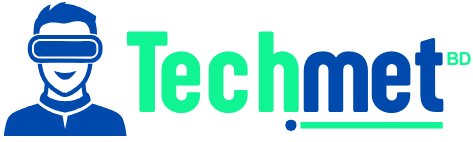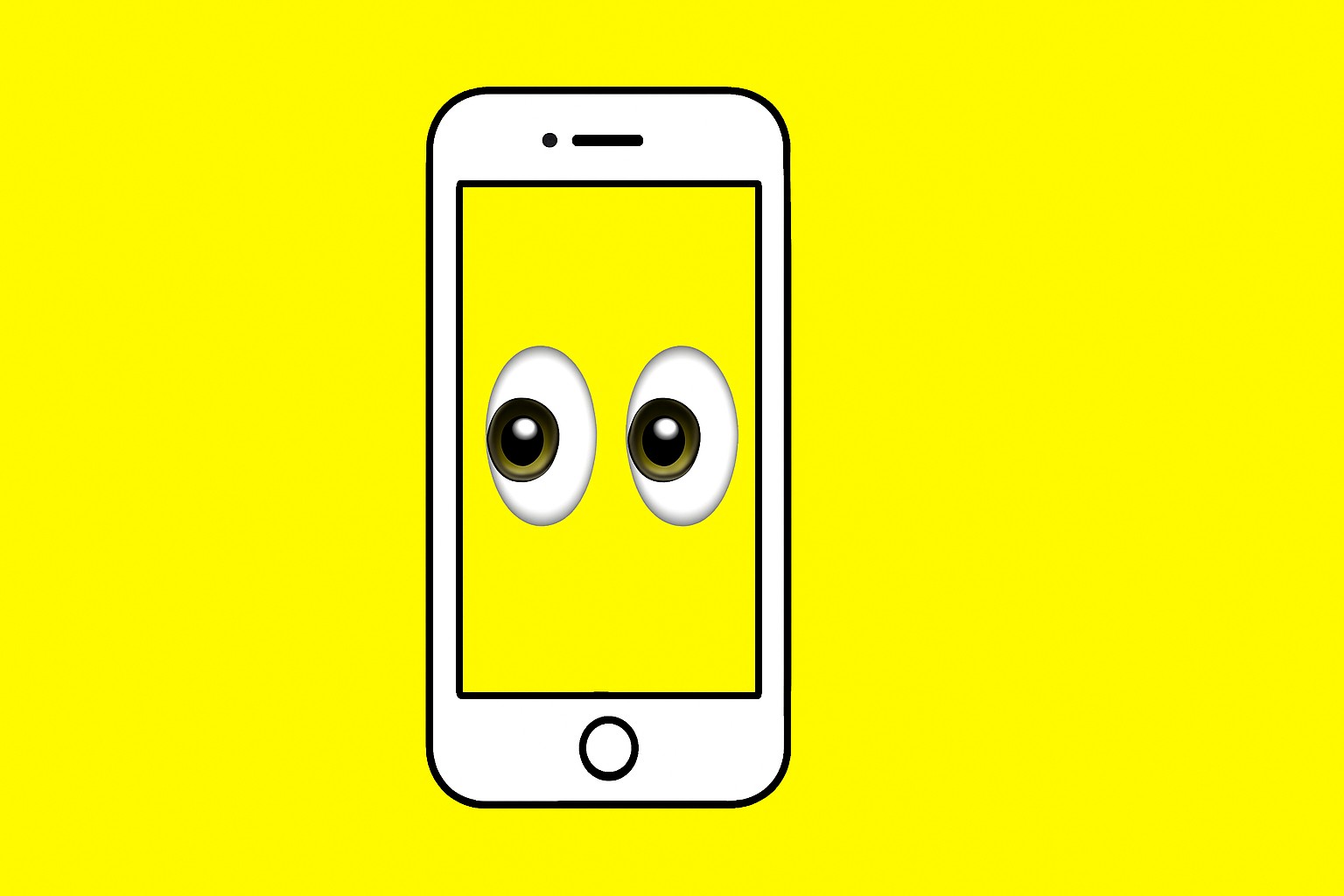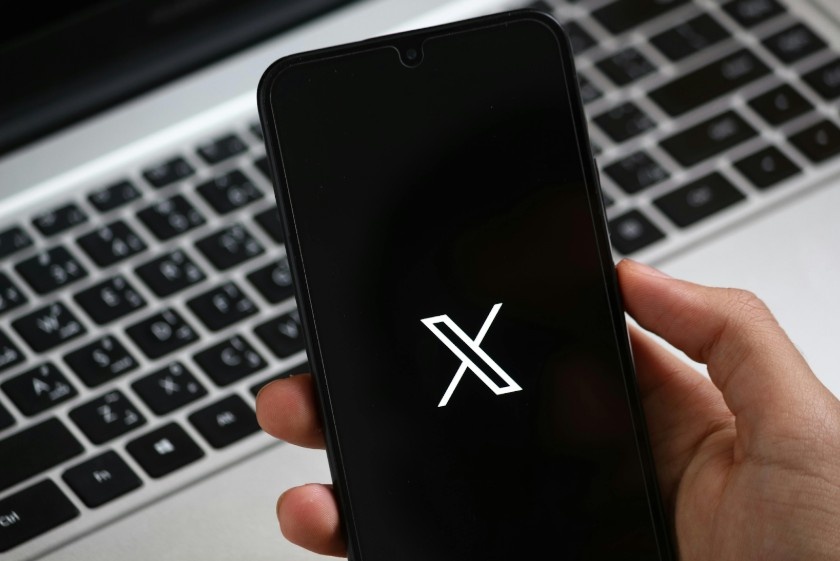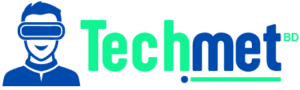You’ve just unboxed your shiny new Apple Watch (or maybe it’s been a while), and you’re staring at it, wondering—How do I know what Apple Watch I have? Trust me, you’re not alone. A few months ago, I was in the exact same boat. I had this amazing new gadget on my wrist, but when it came to understanding which model it was, I was stumped.
Was it a Series 6? A Series 7? Or something else entirely?
It turns out, figuring out which Apple Watch you own is easier than you might think—if you know where to look. In this guide, I’ll break down all the ways you can identify your Apple Watch. From checking the back of your watch to exploring the settings and using the Apple Watch app on your iPhone, I’ve got all the tips you need. Let’s get started!
How Do I Know What Apple Watch I Have?
It’s probably the first place you should look. While it may sound a bit obvious, many users overlook the back of the watch. If you’re wondering, How do I know what Apple Watch I have? The back engravings could be the key.
What’s Engraved on the Back of Your Apple Watch?
 Image source- HowToDevices
Image source- HowToDevices
Inspect the Engravings
Flip your Apple Watch over, and you’ll notice engravings surrounding the sensors. These markings include:
- The Series number (e.g., Series 9, Series 8)
- Case size (e.g., 41mm, 45mm)
- GPS vs. GPS + Cellular (If it’s a GPS-only or a GPS + Cellular model)
For example, you might spot something like “Apple Watch Series 9 GPS + Cellular” engraved on the back. This tells you both the model and whether it includes cellular connectivity.
What About the First-Gen Model?
If you see “Series 7000” in the engraving, congratulations—you have a first-generation Apple Watch! It’s a bit of a vintage gem now, but you can still get plenty of use out of it.
Using the Apple Watch App on Your iPhone
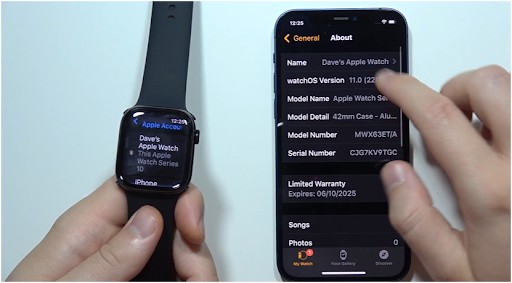 Image source- HowToDevices
Image source- HowToDevices
The next step is a bit more techie but equally effective. If you’re asking, How do I know what Apple Watch I have? your iPhone is about to become your best friend.
Accessing Model Information on Your iPhone
Here’s how you can quickly identify your Apple Watch using the Apple Watch app:
- Open the Apple Watch app on your paired iPhone.
- Tap on the “My Watch” tab.
- Go to General > About.
- Look for the Model Number field. Initially, it might show a part number starting with “M” (like “MNNN1LL/A”).
- Tap this field, and you’ll see a new number beginning with “A” (like A2770).
Now, here’s the fun part: this model number is your golden ticket to identifying your watch.
If you have an A2770, for example, you can check out Apple’s support page or reliable third-party sources to see that this refers to an Apple Watch Series 8 in a 41mm case size with GPS.
Checking Your Apple Watch’s Settings Directly
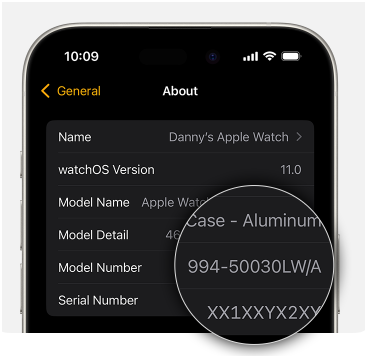 Image source- Support.Apple.com
Image source- Support.Apple.com
Let’s face it: no one wants to go hunting through the app or inspect their device upside down. So, if you’re on your watch and thinking, How do I know what Apple Watch I have? why not check the settings?
Navigating the Settings App
- Press the Digital Crown to go to the home screen.
- Open the Settings app.
- Scroll down and select General > About.
- Find the Model field. Here, you’ll see a part number that you can tap, revealing the model number beginning with “A.”
Once you’ve tapped that, you can use the model number to match your watch to its specific series, size, and other details on Apple’s official website or resources like Equipo.com.nz.
Why It’s Important to Know Your Apple Watch Model

You might be thinking, Why does it even matter what model I have?
Well, if you’re planning on purchasing accessories, upgrading your watch, or troubleshooting an issue, it’s vital to know which Apple Watch you’re working with.
Compatibility is Key
Some bands, chargers, and accessories are designed specifically for certain series or sizes of Apple Watch. Knowing whether you have a GPS-only model or one with cellular capability can save you time and money when buying accessories.
Troubleshooting
When something’s wrong with your Apple Watch—whether it’s connectivity issues, performance glitches, or battery life problems—the first step is often to know your exact model. Having the model information handy makes it easier to find support resources or solutions specific to your version.
Frequently Asked Questions (FAQs)
1. How do I know if my Apple Watch is GPS or GPS + Cellular?
If you’re unsure whether your Apple Watch is a GPS-only model or the GPS + Cellular version, check the back of the watch for the engraving. It will say either “GPS” or “GPS + Cellular” around the heart rate sensor. You can also find this information in the Model Number section of your iPhone’s Apple Watch app.
2. My Apple Watch doesn’t show a Series number on the back—what should I do?
If you don’t see the Series number on the back, don’t worry! You can still check your model number through the Settings app or Apple Watch app on your iPhone. The engraved text may be missing or faded, but the model number is a foolproof way to identify the watch.
3. Can I find my Apple Watch model using only the serial number?
Yes, you can! If you’re not sure about the model number, the serial number on the back of your Apple Watch can also help. Just input the serial number on Apple’s official support site, and it will tell you the model details, including series and generation.
The Final Word: Know Your Apple Watch, Know Your Tech
Understanding which Apple Watch you own isn’t just about knowing which series or case size you have—it’s about optimizing your experience. Whether you’re looking for accessories, troubleshooting, or preparing for an upgrade, this knowledge will keep you ahead of the curve. So next time someone asks, How do I know what Apple Watch I have? you’ll have all the answers.
Keep rocking that Apple Watch, and let me know how your tech journey unfolds!
A personal tip?
Always make sure you back up your data before updating or restoring your device. It’s the small details that save the day when you least expect it!