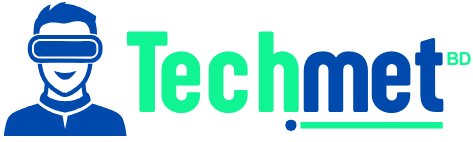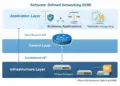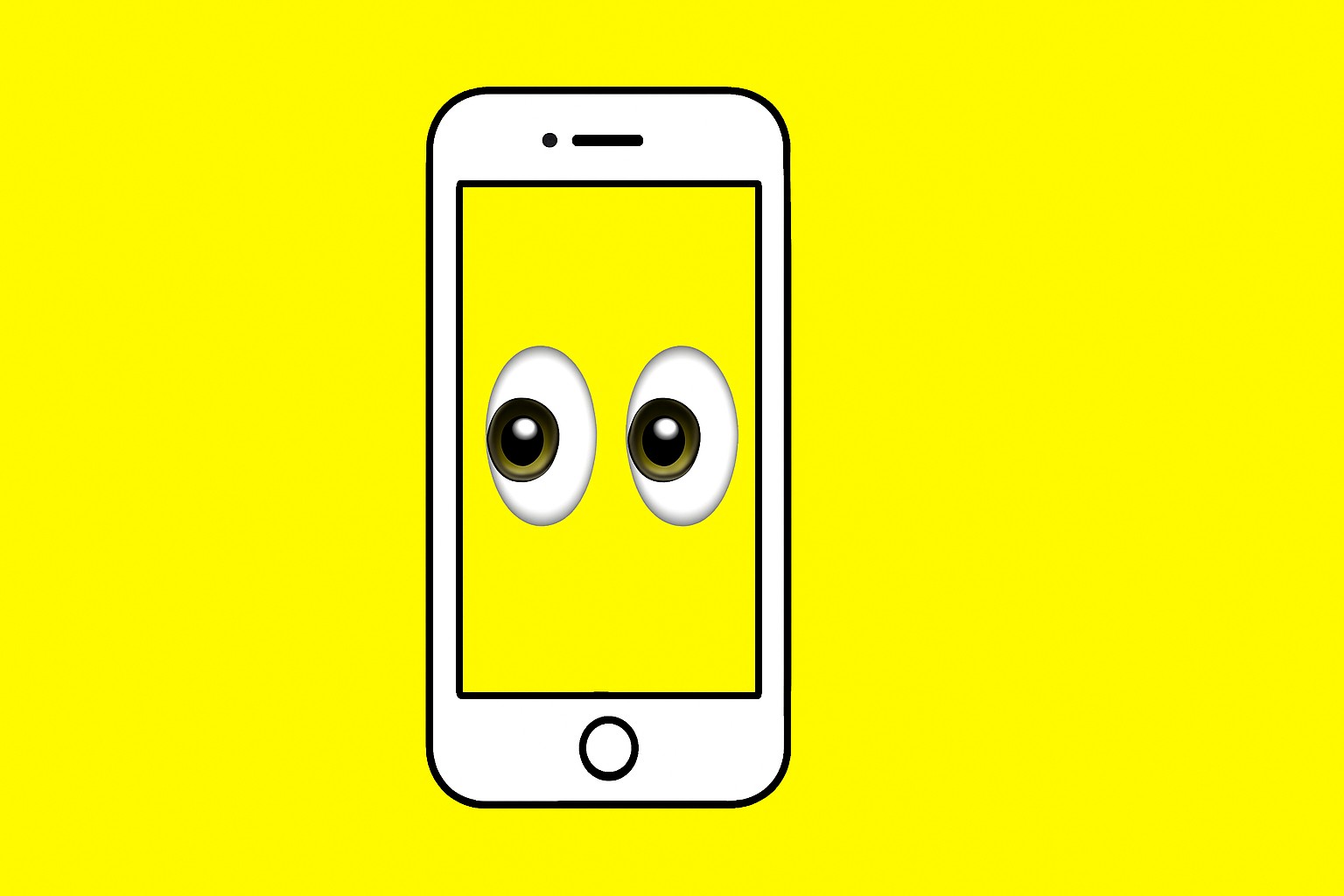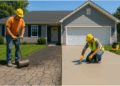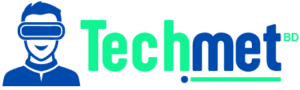You’re right to be frustrated if you’ve seen the error “All ad asset values should be unique. Please check your values. (#1885681)” while managing your ads. It’s a common issue, but luckily, it’s entirely solvable. In this blog, you’ll find practical, step-by-step solutions that will get your campaign back on track quickly and efficiently.
What Does the #1885681 Error Mean?
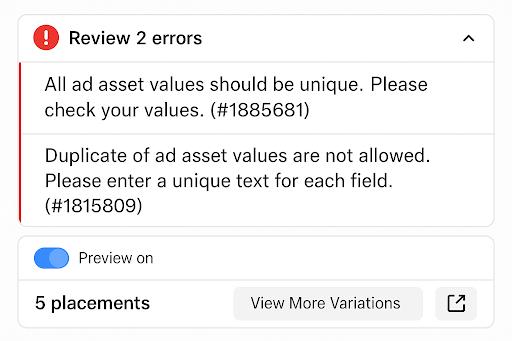
This error occurs when Facebook Ads Manager (or other platforms like Google Ads) detects duplicate or nearly identical ad assets, such as headlines, descriptions, URLs, or images. These platforms rely on a variety of creative elements to test and optimize your ads. When there are duplicate assets, the algorithm can’t run effective A/B tests, which means your ads won’t perform as well as they should.
For example, if you use the same headline in multiple places or repeat the same description across several ad formats, the system flags it. This issue prevents the platform from optimizing your ads, hurting both your ad performance and ROI.
Why Is This Error a Big Deal?
Ignoring this error can lead to a host of problems:
- Lower Quality Scores: Google Ads will lower your quality score when the system can’t test different combinations effectively.
- Reduced Ad Relevance: On Meta Ads (Facebook/Instagram), low-quality, repetitive content leads to reduced visibility and engagement.
- Increased Costs: When the algorithm can’t properly optimize your ads, you risk wasting ad spend on ineffective content.
Fixing this error can improve your campaign’s performance, lead to higher-quality traffic, and save you money in the long run.
Common Causes of the 1885681 Error
This error is commonly caused by:
- Duplicating Ads or Assets: Copy-pasting ads without editing them thoroughly.
- Identical Text or Phrases: Using the same messaging in multiple ads.
- Creating A/B Tests with Similar Content: Small tweaks in A/B tests don’t provide the necessary variety for the algorithm to optimize.
- Changing Images Without Updating Related Text: Simply swapping out images without changing the accompanying text causes redundancy.
How to Identify Duplicate Ad Asset Values
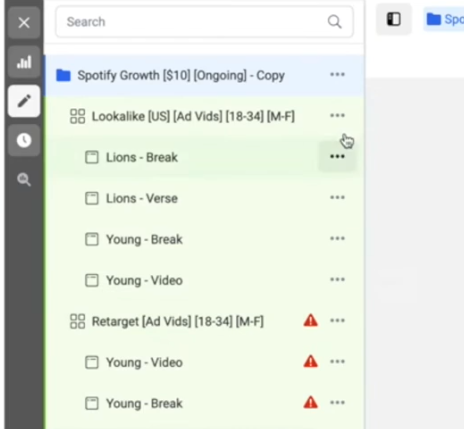 Credit : tomdupreeiii
Credit : tomdupreeiii
Sometimes duplicate values are not immediately obvious. It’s not just about identical text—it’s also about subtle similarities. Here’s how to identify them:
- Headlines: Check for headlines that repeat the same structure or value proposition. Even small variations may trigger this error.
- Descriptions: Watch for descriptions with similar calls to action (CTAs) or repeated product features.
- Images: Changing only the image but using the same accompanying text can trigger the error. Make sure both the visual and the copy are distinct.
- Videos or Carousels: If you’re using video or carousel formats, ensure that each slide has unique messaging. Repeating the same copy across multiple slides will also cause the system to flag redundancy.
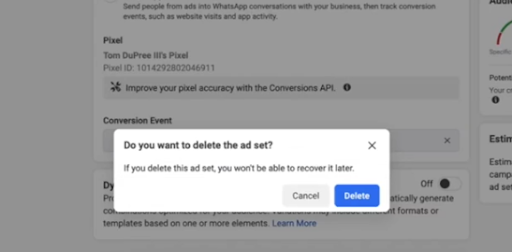 Credit : tomdupreeiii
Credit : tomdupreeiii
Manually checking small campaigns works, but for larger campaigns, consider using automated tools or ad management platforms to detect duplicate content.
How to Fix the Error Quickly
Follow these steps to resolve the error and optimize your ads:
Review All Your Ad Assets
Go through each headline, description, image, and video in your campaign. Look for any redundant or too-similar content. Replace any duplicate or repetitive elements with fresh, unique assets.
Ensure Each Ad Asset Is Unique
Diversify your assets by highlighting different aspects of your product or service. Focus on creating entirely new messaging for each ad, rather than just tweaking existing text. For example, create multiple headlines, each focusing on a different benefit or feature of your product.
Use Different Visuals
If you’re changing an image or video, make sure the accompanying text is also unique. Don’t just swap visuals—create distinct copy to match. This makes sure the entire ad feels fresh and diverse.
Re-upload and Test
After making the necessary changes, upload your new assets and preview them to ensure that the system recognizes the variations. Run a test to make sure everything passes the platform’s internal checks.
Clear Cache and Customizations
If you’re using Facebook Ads Manager, clearing any custom settings or cache may help reset your assets and resolve the error. Sometimes, this clears up hidden issues with asset redundancy.
Change the Ad Format Temporarily
If you’re working with a particular ad format (e.g., single image), try switching it to something else (e.g., carousel or video), then revert to your desired format. This can sometimes reset the system and resolve issues related to content redundancy.
Recreate the Ad from Scratch
In some cases, users have found success by deleting the problematic ad (but not the campaign or ad set) and recreating it from scratch. This ensures that no hidden issues remain with duplicated content.
Check System Permissions
If you’re using Facebook’s Marketing API, ensure your access token has the correct permissions for your ad account. Incorrect user permissions can sometimes trigger this error and prevent asset processing.
How to Avoid the Issue in the Future
Once you’ve solved the immediate issue, here’s how to avoid it from happening again:
Plan Creative Variety
When designing your ad assets, aim for diversity from the start. Create variations with different messages, visuals, and emotional appeals to maintain freshness throughout the campaign.
Collaborate with Your Creative Team
Work closely with your designers and copywriters to brainstorm new ideas. Regular collaboration ensures your assets remain diverse and engaging across multiple campaigns.
Automate Redundancy Detection
If you’re managing a large campaign, using tools or platforms that automatically detect duplicate or redundant assets can save time and prevent the error before it even happens.
Track and Optimize
Regularly track the performance of your ad assets and optimize based on which combinations perform best. Keep testing new variations to keep the creative process fresh and dynamic.
Long-Term Strategy: Build Creative Variety Into Your Workflow
Fixing the error once is just the beginning. To prevent future issues, incorporate creative variety into your ongoing ad creation process. Here’s how:
Plan and Create in Batches
Develop your ad assets in batches with diversity in mind. This makes sure you’re not just following the same patterns but introducing different ideas to reach various segments of your target audience.
Keep Refreshing Your Assets
When you notice certain assets aren’t performing as well or after an extended period, refresh them with new messaging or visuals. Keeping your ads up to date is crucial for sustained performance.
Test Bold New Variations
Go beyond tweaking existing ads. Test completely new creative angles, formats, and messaging. This gives you a chance to discover high-performing combinations that the algorithm can optimize for.
Conclusion: Fixing the Error for Better Ad Strategy
The “All ad asset values should be unique. Please check your values. (#1885681)” error isn’t just a technical glitch—it’s an opportunity to improve your creative process and campaign performance. By following the troubleshooting steps, ensuring uniqueness in your assets, and embracing creative variety, you’ll be able to optimize your ads and boost their effectiveness.
With these practical solutions, you can resolve the issue quickly and ensure your campaigns run smoothly, saving both time and budget. Here’s to smarter, more effective advertising!