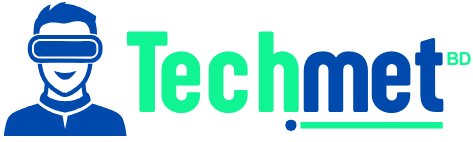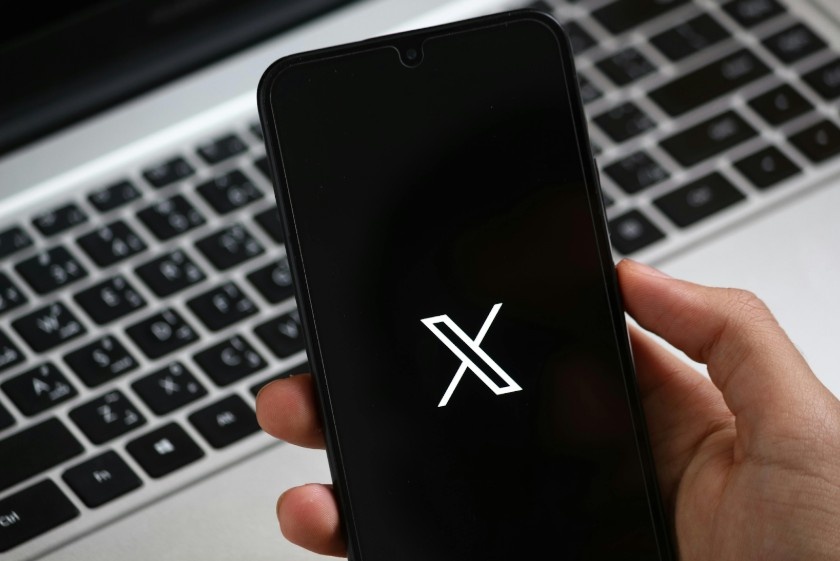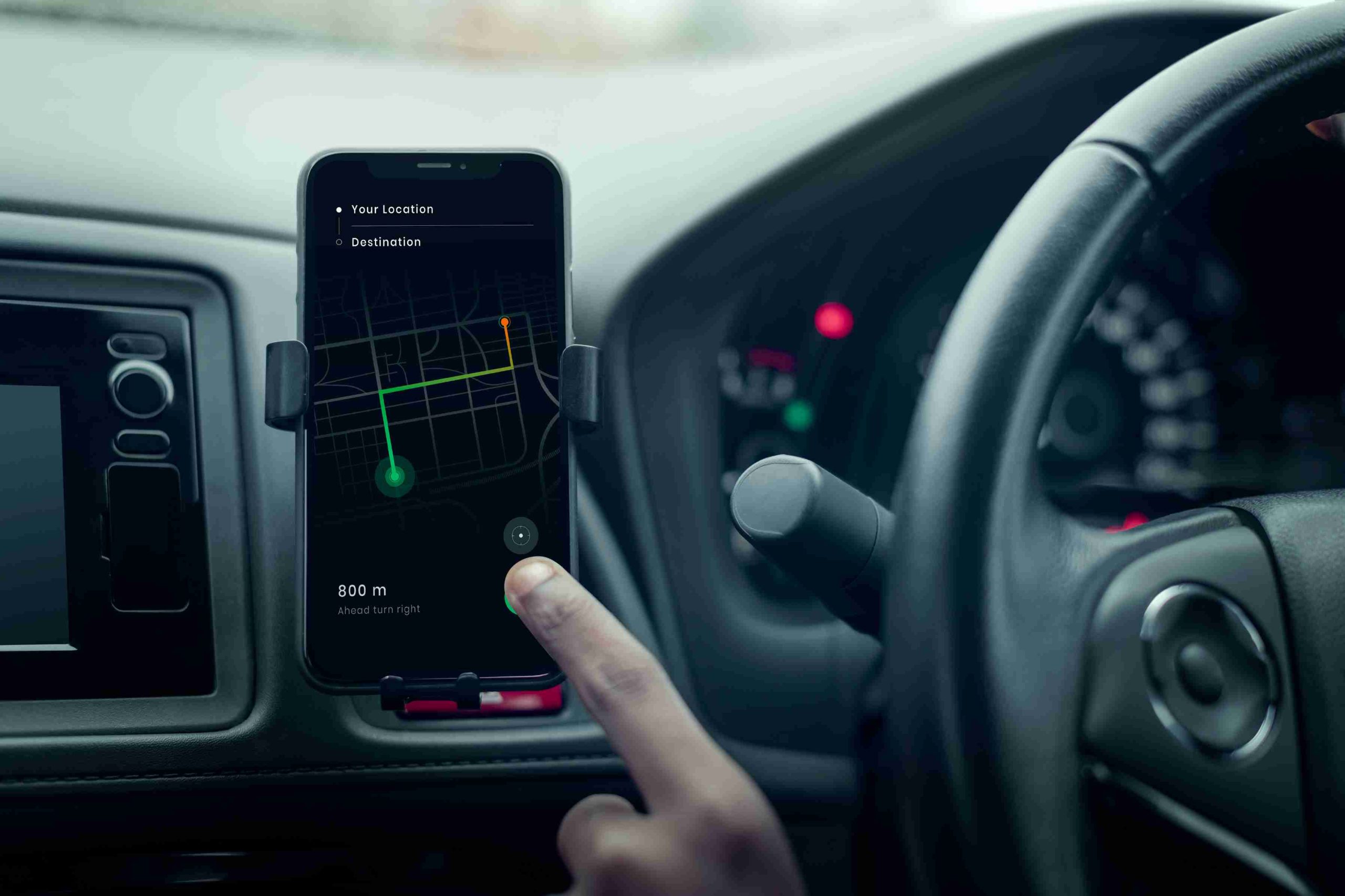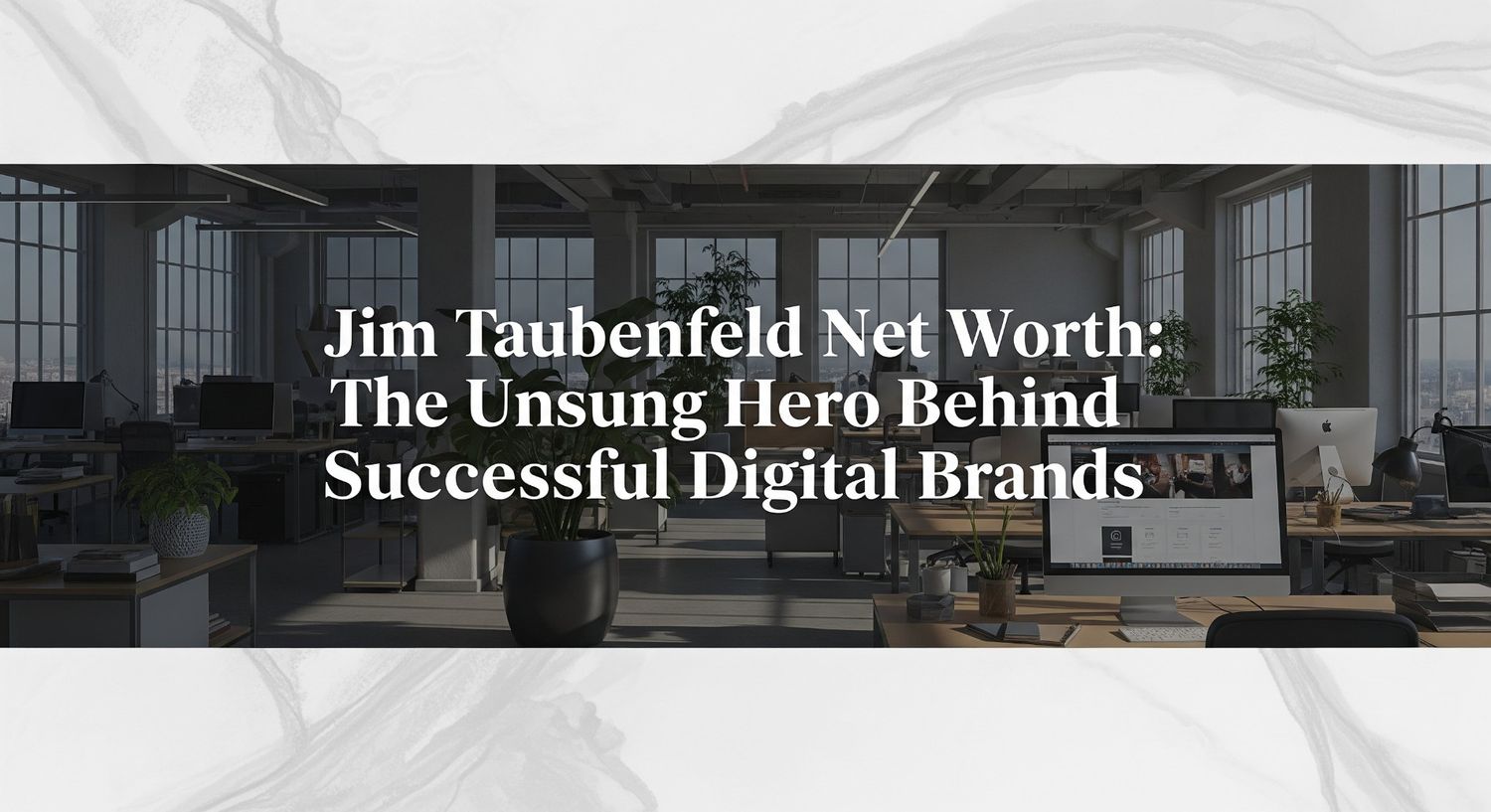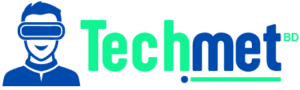I’ll be honest—changing your Apple ID email isn’t the most thrilling task on your to-do list, but it’s one of those things that can be a total game changer. I learned this the hard way when I suddenly couldn’t access my favorite apps, and I realized I’d been using an old email for my Apple ID. Panic mode kicked in—what if I lose everything? What if I can’t recover my account? Well, I managed to figure it out, and now I’m here to make sure you never face that kind of stress.
Changing your Apple ID email is easier than you think, and I’m here to walk you through it like the tech wizard I am!
Why Would You Need to Change Your Apple ID Email?

Changing the email linked to your Apple ID might sound intimidating, but there are a ton of reasons why you might want to do it. Maybe you’ve changed your email provider, or you’ve got an old email you just don’t want to use anymore. Perhaps, you’ve shifted to a new, more professional email address that aligns with your current needs. Whatever the case, it’s a quick process, and I’ll show you how to get it done without breaking a sweat.
What’s the Difference Between Apple ID and Email?

Before we dive into the process, let’s make sure we’re on the same page about Apple ID. Your Apple ID is the gateway to all things Apple—whether it’s iCloud, iTunes, the App Store, or any Apple service. It’s the email address you use to sign into your account. If you change the email linked to it, you’re essentially changing how you access everything tied to that ID. That means email, purchases, and even app subscriptions could be affected, so it’s good to be cautious and follow the steps carefully.
How to Change Email on Apple ID Using Your iPhone or iPad
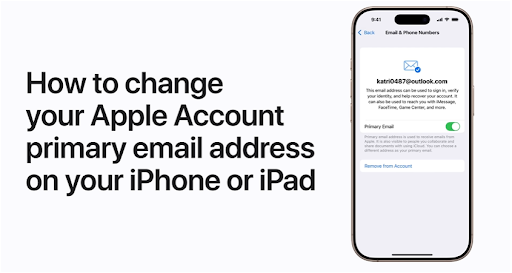
Image source- Apple Support
Changing your Apple ID email is straightforward on both your iPhone/iPad and via the web. But, if you ask me, doing it from your iPhone or iPad is the easiest route. No need to log into multiple websites—everything’s right there in the palm of your hand.
Go to Settings: Open the Settings app on your iPhone or iPad.
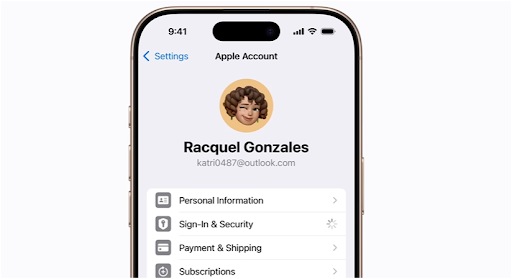
Image source- Apple Support
Tap Your Name: At the very top, tap your name to open the Apple ID settings.
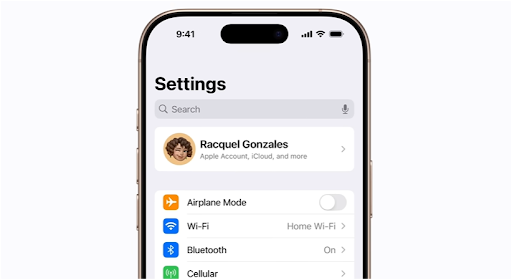
Image source- Apple Support
Sign-In & Security: Next, tap Sign-In & Security. This is where all the magic happens.
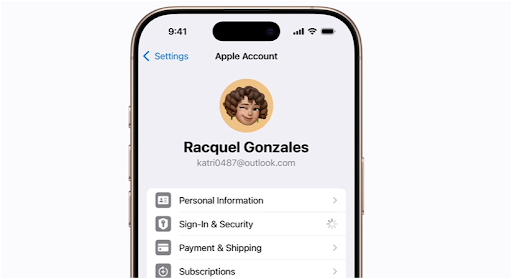
Image source- Apple Support
Tap on Your Email Address: You’ll see your current email listed. Tap it to make changes.
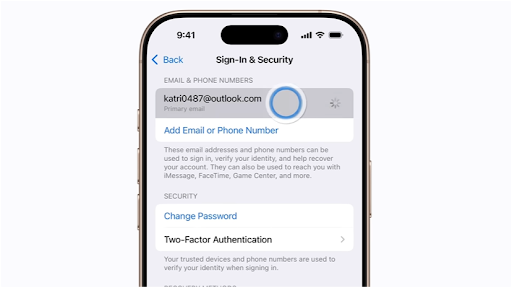
Image source- Apple Support
Remove the Old Email:
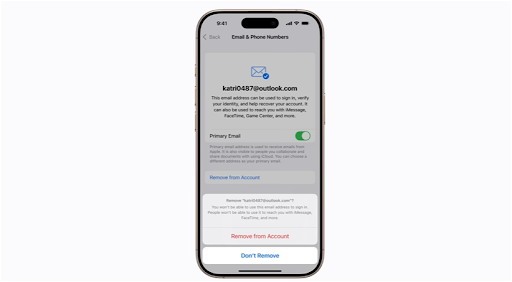
Image source- Apple Support
If it’s an iCloud email, you’ll see the option to Change Email Address. This will replace the old iCloud email with a new one. If it’s a non-iCloud email, you can either remove it from your account or just toggle off the Primary Email option if you want to keep it but use a different one as primary.
Add Your New Email: After that, you’ll be prompted to choose or add a new email address.
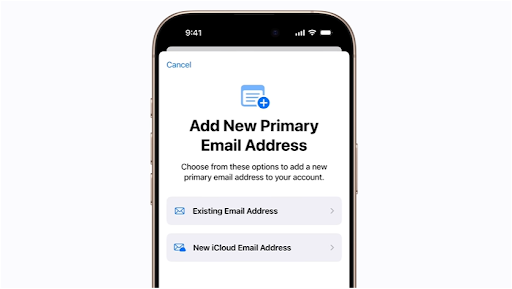
Image source- Apple Support
Verify Your New Email: Apple will send a verification code to your new email. Simply enter that code to complete the process. Done! Just like that, your Apple ID is updated with your shiny new email.
How to Change Your Apple ID Email via the Web
Now, if you’re a desktop person or prefer to handle things via your computer, you can also change your Apple ID email through the Apple ID website. This method is just as easy, but if you’re like me and enjoy the convenience of doing things on the go, the phone method is a winner.
Go to the Apple ID Website: Head over to appleid.apple.com on your web browser.
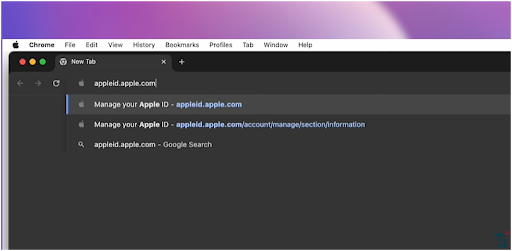
Image source- TechSimplify
Sign In: Log in using your current Apple ID email and password.
Navigate to Sign-In & Security: Once you’re signed in, click Sign-In & Security.
Email & Phone Numbers: Choose Email & Phone Numbers to make changes.
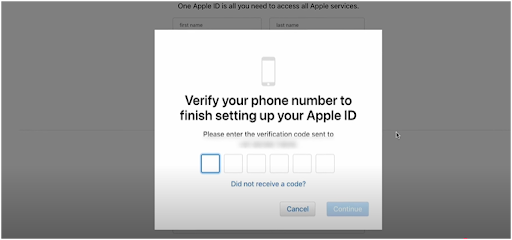
Image source- TechSimplify
Remove Primary Email: Click the Remove button next to your current primary email.
Add a New Email: Follow the prompts to add and verify your new email. Just like that, you’ve switched things over, and it’s all set up!
Things to Keep in Mind When Changing Your Apple ID Email
Before you make the switch, there are a few things you should know. After all, this isn’t just a simple email update. We’re talking about your Apple ID, which connects to a lot of services.
Can’t Use a Duplicate Email
One big rule to remember: you cannot use an email that’s already associated with another Apple ID. So, if you’re trying to use that old email from an old Apple account, it’s time to pick something else.
Removing Non-iCloud Emails
If you’re removing a non-iCloud email, Apple imposes a 30-day security block. That means you won’t be able to use that email for another Apple ID until the waiting period is up.
Dealing with iCloud Email
If your only email is an iCloud address (e.g., @icloud.com or @me.com), you can’t just remove it from your account like a regular email. Instead, you’ll need to change it to a new iCloud address. This can only be done through a device running iOS 18.1 or later or iPadOS 18.1 or later.
Update Across Apple Services
Once you change your Apple ID email, make sure you sign back into any Apple services or devices you use, like iCloud, iTunes, or the App Store. You don’t want to be locked out of your favorite apps, right?
FAQs About Changing Email on Apple ID
1. Can I change my Apple ID email if I no longer have access to the old email address?
Yes! You can change your Apple ID email even if you don’t have access to the original one. Simply log into your Apple ID account and follow the steps to add a new email. Make sure you can access the new email for verification purposes.
2. Will changing my email affect my purchases or subscriptions?
Nope! Changing your Apple ID email will not affect your purchased apps, movies, or subscriptions. It’s just updating your email address linked to your Apple account—everything else stays the same.
3. What happens if my email is already linked to another Apple account?
If the email you want to use is already linked to another Apple ID, you won’t be able to use it for your current account. You’ll need to pick a new email that isn’t associated with any other Apple ID.
Don’t Forget to Double-Check Your Info!
You’re almost there—just a few more clicks, and your email is updated. Changing your Apple ID email is a simple task, but it can make a huge difference in how you manage your Apple services. Whether you’re switching to a more professional email or just tidying up your digital life, this guide has got you covered. Now, don’t forget to update your email on all your devices, apps, and subscriptions to ensure a smooth transition.
Wrap-Up: It’s All About Making Life Easier
Changing your Apple ID email is just another way to keep your digital life organized. It’s like cleaning out your closet—refreshing, simple, and totally worth the effort. So go ahead, update that email, and enjoy the smooth, seamless Apple experience that’s all about you.And hey, if you run into any trouble, don’t sweat it. It’s all part of the learning curve. Keep on techin’ on!