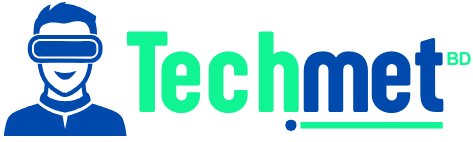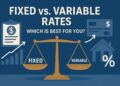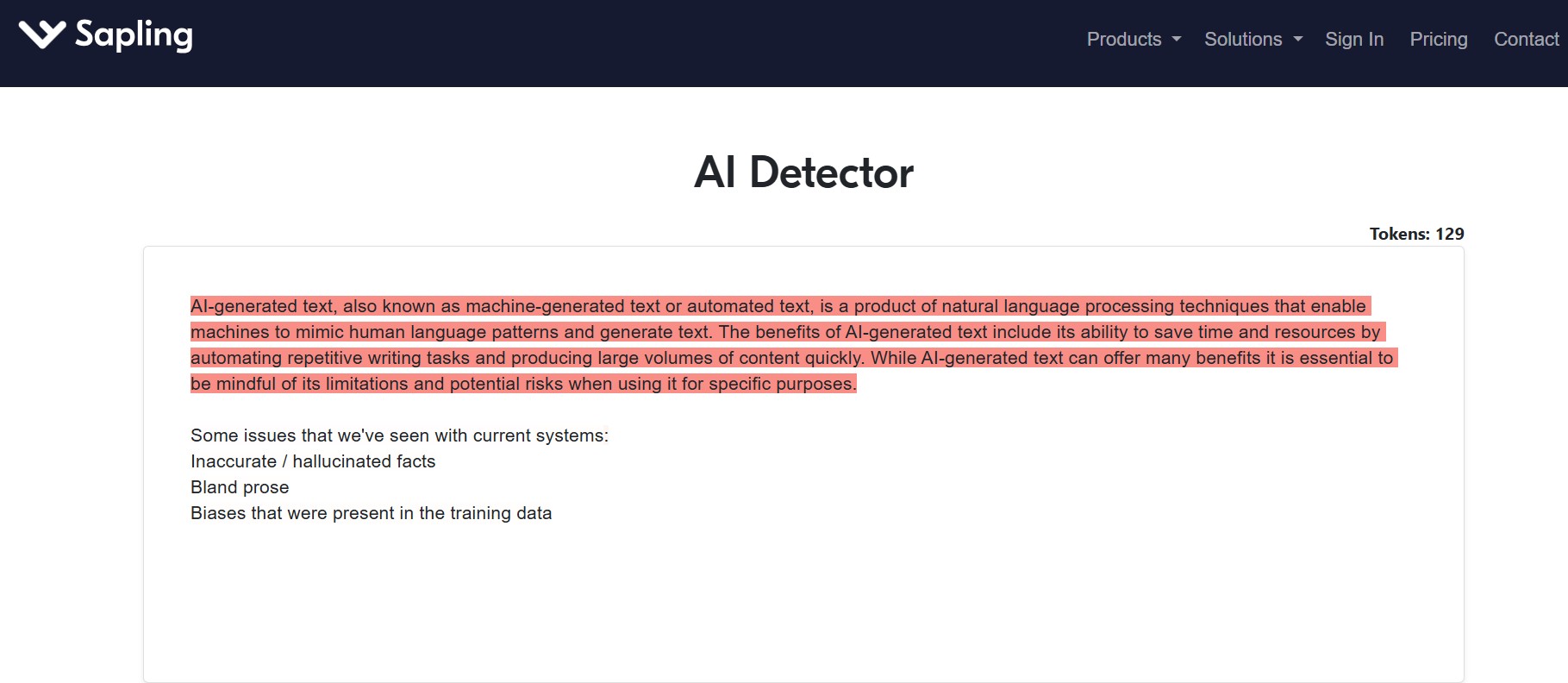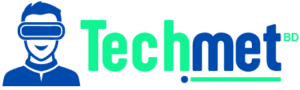If you’ve ever wondered why your mouse zooms across the screen like a caffeinated squirrel—or drags like it just woke up from a nap—you’re in the right place. The culprit? DPI, or Dots Per Inch.
Now before you start imagining a crime scene in your mousepad, let’s decode it: DPI is a measurement of how sensitive your mouse is. The higher the DPI, the further your cursor moves with minimal hand movement. Gamers obsess over it, designers swear by it, and office warriors just want to make it stop being weird.
So here’s your crash course on how to check mouse DPI, what it means for you, and how to tweak it for maximum precision (or chaos, depending on your mood).
What Even Is Mouse DPI, and Why Should You Care?

Before we jump into how to check mouse DPI, let’s quickly understand what DPI actually does:
- Low DPI (400-800) = Slow and accurate, great for snipers in FPS games and pixel-perfect design.
- Medium DPI (800-1600) = Great for everyday use—email, memes, spreadsheets, mild gaming.
- High DPI (1600+) = Fast and furious. Perfect for sweeping across multiple monitors or playing RTS games like StarCraft.
Knowing how to check mouse DPI helps you optimize performance—whether you’re landing headshots or dragging cells in Excel like a boss.
How to Check Mouse DPI – The Easy, Lazy & Geeky Ways
🖱️ Method 1: Use Manufacturer Software
If you’re using a branded gaming mouse (like Logitech, Razer, SteelSeries, Corsair), the easiest way to check and change DPI is through their software:
- Logitech G Hub
- Razer Synapse
- SteelSeries Engine
- Corsair iCUE
Simply install the software, connect your mouse, and voilà! Your DPI settings will pop up like magic. Most of them even allow on-the-fly adjustments and DPI switching via buttons.
✅ Pro Tip: Look for physical DPI buttons on your mouse—they often change DPI with a tap. If the color of the LED changes when you press it, congrats, you’re in DPI-switching land.
📏 Method 2: The Manual (and a Bit Nerdy) Online DPI Test
No fancy mouse? No problem! Here’s how to check mouse DPI using a ruler and an online tool.
- Go to an online DPI analyzer, like DPI Analyzer (easily searchable on Google).
- Grab a ruler, place your mouse at the 0-inch mark on your mousepad.
- Move it exactly one inch, and note how far the cursor moved on-screen.
- Enter this info into the DPI calculator.
Boom—you just checked your mouse DPI the old-school way.
🧪 Method 3: Windows Mouse Settings (Spoiler: Limited Info)
While Windows doesn’t tell you the exact DPI, you can get a feel for pointer speed:
- Go to Settings > Devices > Mouse > Additional Mouse Options > Pointer Options
- Adjust pointer speed using the slider.
This won’t show your DPI, but it can tweak how the current DPI feels—think of it as the seasoning, not the steak.
Still Not Sure? Here’s Why It Matters

Understanding how to check mouse DPI can drastically change how you interact with your device:
- 🎮 Gamers: Tailor your mouse for different game genres. Sniping at 400 DPI? Chef’s kiss.
- 🎨 Designers: Higher precision with lower DPI = clean lines, no jittery mess.
- 🖥️ Multi-Monitor Users: A higher DPI makes it easier to zip across screens.
- 🤓 Accessibility: Tuning DPI helps people with limited hand mobility navigate better.
Common Questions About DPI (a.k.a. You Were Gonna Google These Anyway)
❓ Is higher DPI always better?
Not really. It’s about control, not speed. A higher DPI doesn’t mean better accuracy—just faster pointer movement.
❓ Can I change my mouse DPI without software?
Yes, if your mouse has a physical DPI switch button. Otherwise, you’ll need software or use the manual method.
❓ What DPI do pro gamers use?
Most stick with 400 to 800 DPI, but combine it with low in-game sensitivity. It’s about consistency, not hyperspeed.
Now You Know: Your Mouse DPI Isn’t a Mystery Anymore
So, the next time someone asks, “how to check mouse DPI?” you won’t just answer—you’ll school them. Whether you’re a competitive gamer, a casual clicker, or someone just tired of their mouse acting possessed, knowing your DPI gives you back control.
With all these methods—manufacturer tools, online analyzers, and DIY ruler hacks—you’ve got options. DPI may be just three letters, but it can make a world of difference in how your digital life flows.
Now go on and tweak, test, and fine-tune that mouse—your cursor deserves the best ride of its life.