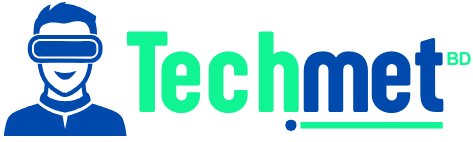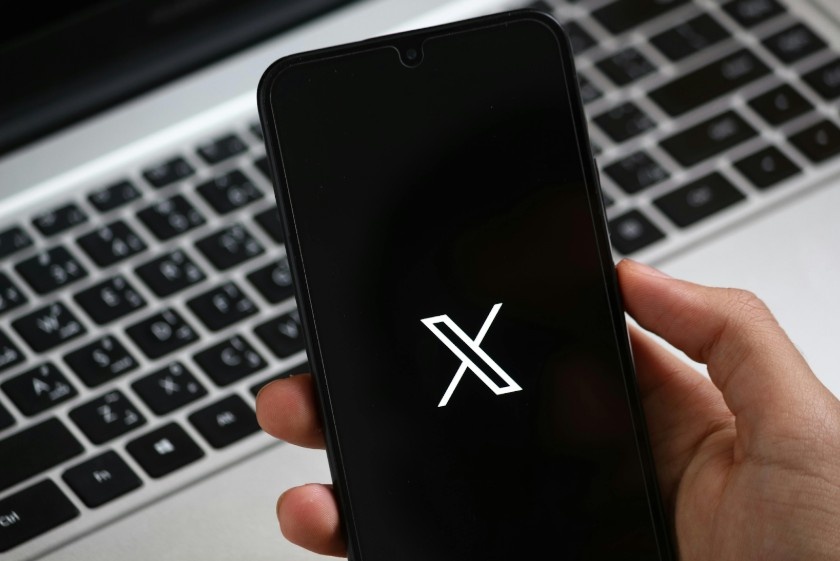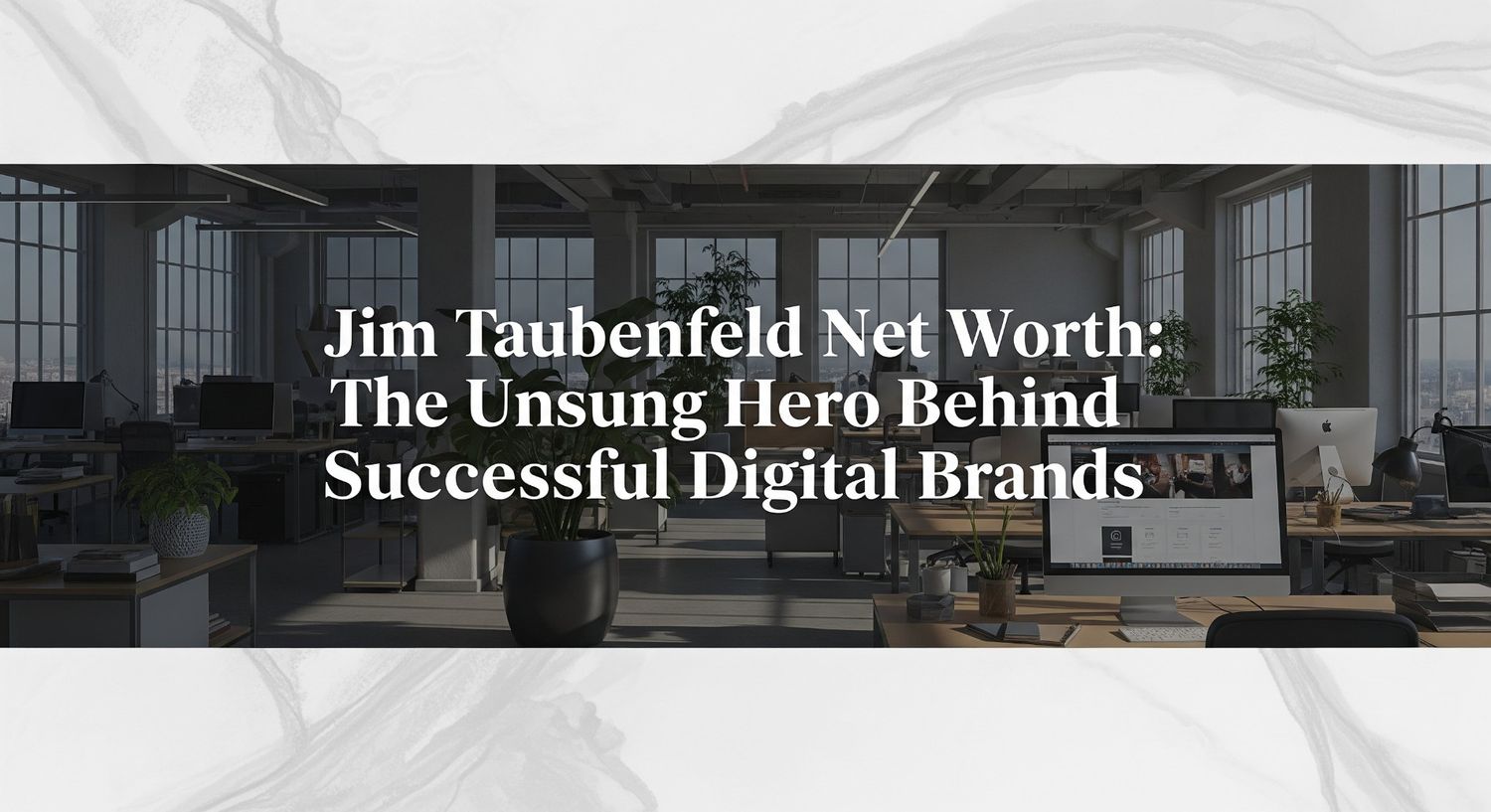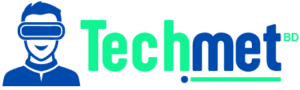Have you ever been working on your computer, clicked on a window, and suddenly found it off-screen? Maybe it’s stubbornly stuck somewhere you can’t reach, or worse—completely out of sight. I’ve been there, and I know the frustration of not being able to access a window that’s seemingly disappeared into thin air.
But don’t worry! Moving a window that’s off-screen is actually easier than it seems, and you don’t need to be a tech expert to bring it back into view. Whether you’re dealing with a program window that’s hanging out off to the side or a misbehaving browser tab, these methods will help you get your workspace back in order.
Why Does a Window End Up Off-Screen Anyway?

You might be wondering why this even happens. Windows can end up off-screen due to a few common reasons:
- You’ve recently used multiple monitors, and the window got stuck on the second screen.
- You resized or moved a window, and it wandered too far.
- Or maybe you’ve adjusted your screen resolution, causing your open windows to shift out of view.
No matter how it happened, though, the good news is that it’s a problem that can be solved quickly with just a few steps.
So, How Do You Move a Window That’s Off-Screen?
When your window takes a detour and doesn’t want to return, there are multiple solutions. Here’s a quick guide to get your window back into sight:
Can You Move a Window Using Keyboard Shortcuts?
If you’re a fan of quick fixes, you’ll love these keyboard shortcuts. They’re efficient, straightforward, and you don’t have to deal with much fuss.
- Alt + Space + M:
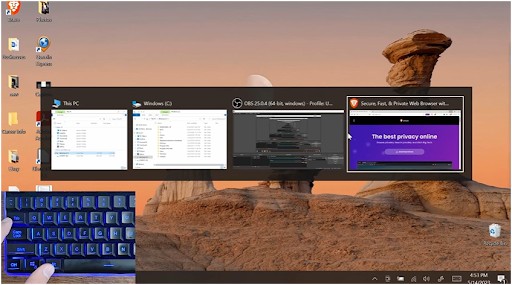
Image source- Filip Tech
First, click on the off-screen window’s icon in your Taskbar or use Alt + Tab to select it.
Press Alt + Space. This opens the window’s system menu.
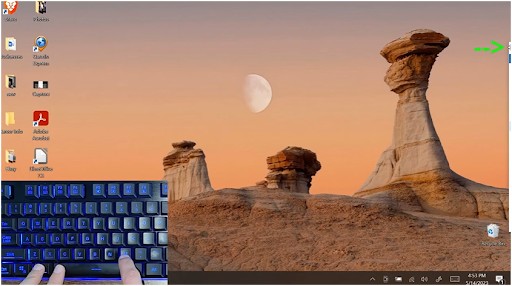 Image source- Filip Tech
Image source- Filip Tech
Press M for “Move”.
Now, use the arrow keys to nudge the window back into view. Press Enter when it’s in place.
This trick works like magic when you’re in a hurry and want a quick solution. Plus, it’s one of the easiest ways to restore your window without even leaving the keyboard.
How Can You Use the Windows Key + Arrow Keys?
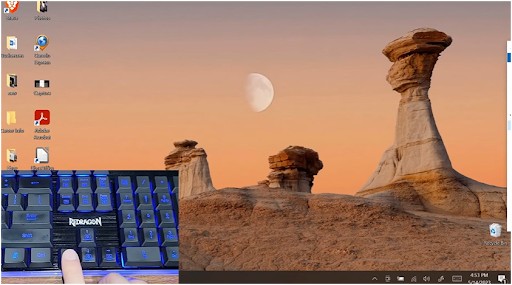 Image source- Filip Tech
Image source- Filip Tech
If you’re on Windows, another easy method involves using the Windows key combined with the arrow keys.
- Select the window: Click the window’s icon on the Taskbar or cycle through with Alt + Tab.
- Hold the Windows key and press either the Left or Right arrow key.
- This action will snap the window to one side of your screen, bringing it back into view.
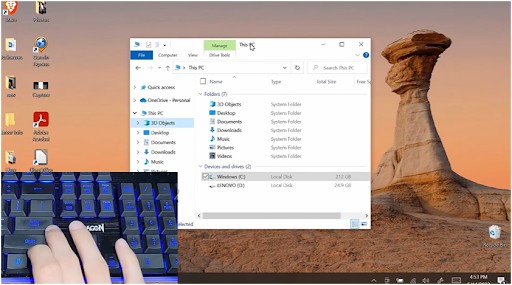 Image source- Filip Tech
Image source- Filip Tech
It’s one of the simplest ways to realign windows, especially when you have a multi-monitor setup. Plus, it’s ideal for when you need to snap things back quickly without a lot of clicking.
What About Using the Shift + Right-Click on the Taskbar?
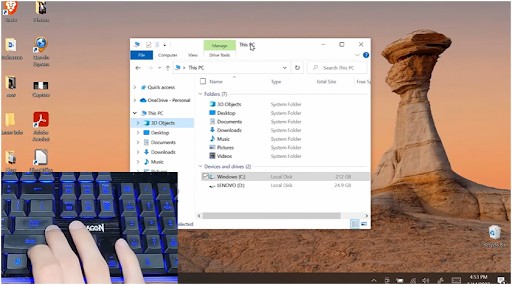 Image source- Filip Tech
Image source- Filip Tech
Here’s a trick that doesn’t require any fancy shortcuts: just use your mouse to reposition your window.
- Hold Shift, then right-click the program’s icon in the Taskbar.
- In the pop-up menu, choose “Move”.
- Use the arrow keys to bring the window back into sight, and press Enter to finalize.
This is great for anyone who prefers using the mouse over keyboard shortcuts. It’s an easy method that allows for more control over window placement.
Can You Cascade or Stack All Your Windows?
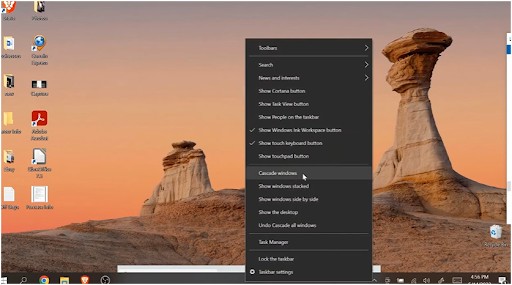 Image source- Filip Tech
Image source- Filip Tech
Sometimes, the easiest solution is to just rearrange everything in one go. If you’re dealing with multiple windows, cascading or stacking them might do the trick:
- Right-click on an empty space on your Taskbar.
- Select “Cascade windows” or “Show windows stacked”.
- This will automatically reposition all your open windows, including the off-screen one.
It’s a great way to clean up your desktop and bring everything into view at once. Of course, you might need to move things around afterward, but this method is quick and ensures that nothing is left off-screen.
How Can Changing Your Display Resolution Help?
This method is perfect if the window is stubborn and refuses to budge. It’s also useful when dealing with display settings that might have been altered.
- Right-click on your desktop and choose “Display settings”.
- Change the “Display resolution” to something different and hit Apply.
- You should see the off-screen window pop into view.
- Once the window is visible, you can reposition it, and then change your resolution back to its original setting.
It’s a bit more involved but effective, especially when dealing with windows that are really off the grid. The resolution change tricks your computer into recognizing all your windows again.
When All Else Fails, Use Task View
Sometimes the simplest solution is the one we overlook. Task View is a handy tool built right into Windows, which lets you see all your open windows in one place.
- Press Windows + Tab to open Task View.
- Browse through your open windows and select the off-screen one.
- You can either drag it back into place or use one of the other methods mentioned above.
Task View helps you manage multiple windows in a way that keeps everything organized and easy to access. It’s a good backup when you’re looking to get your desktop back to normal.
FAQs About Moving Off-Screen Windows
1. Why do my windows keep going off-screen?
Windows can end up off-screen for various reasons, like multi-monitor setups, resolution changes, or accidental dragging beyond the screen borders. If it keeps happening, check your screen settings and consider adjusting your display configuration.
2. What should I do if my window won’t move back using these methods?
If the window won’t respond, try restarting your computer. If you’re using a multi-monitor setup, check to make sure that the second monitor is correctly configured. Also, update your graphics drivers as they can sometimes cause display issues.
3. Can I prevent windows from going off-screen in the future?
To avoid this, always be mindful when adjusting windows on your screen, especially when using multiple monitors. You can lock your window’s position using third-party software that helps maintain window placement across different screens.
4. Can I use these methods on Windows 10 and 11?
Yes! These methods work across both Windows 10 and 11. The keyboard shortcuts and system settings haven’t changed between the versions, so you’ll find these solutions just as effective.
Moving On: A Simple Trick to Keep Your Desktop Organized
Let’s face it: keeping your desktop neat is a battle, especially when you’re juggling multiple windows. But next time one of your windows decides to take a little adventure off-screen, remember: there’s no need to panic. Whether you’re using shortcuts, Task View, or display adjustments, getting that window back on track is simple.
My personal tip? Always keep a few window management tools in your back pocket. Sometimes the simplest method can be the one you forget about, so having a go-to solution ready for every situation keeps you one step ahead in the tech game. Stay organized, stay productive, and keep those windows in check!