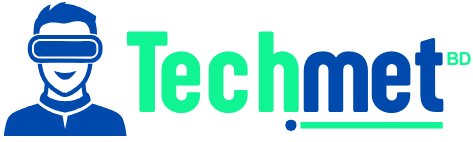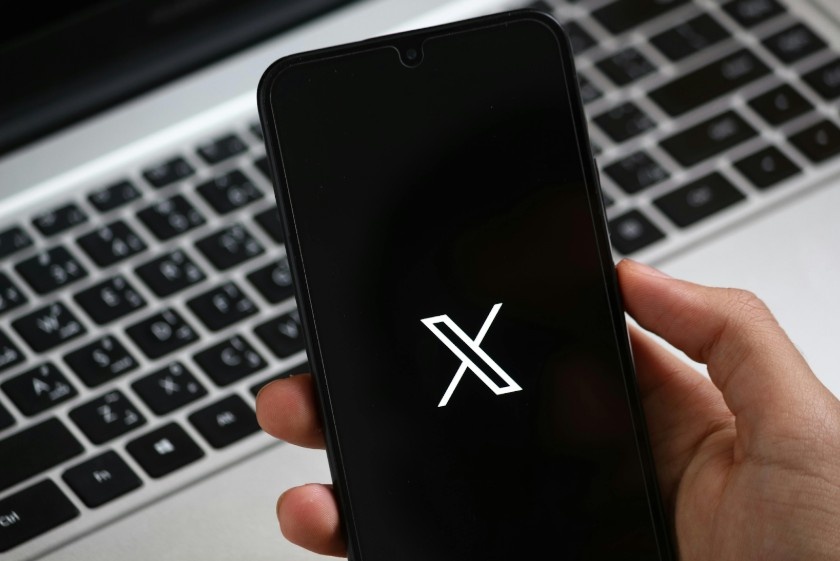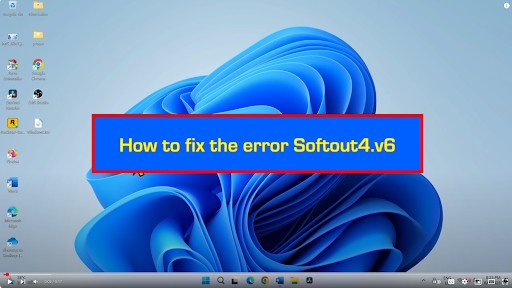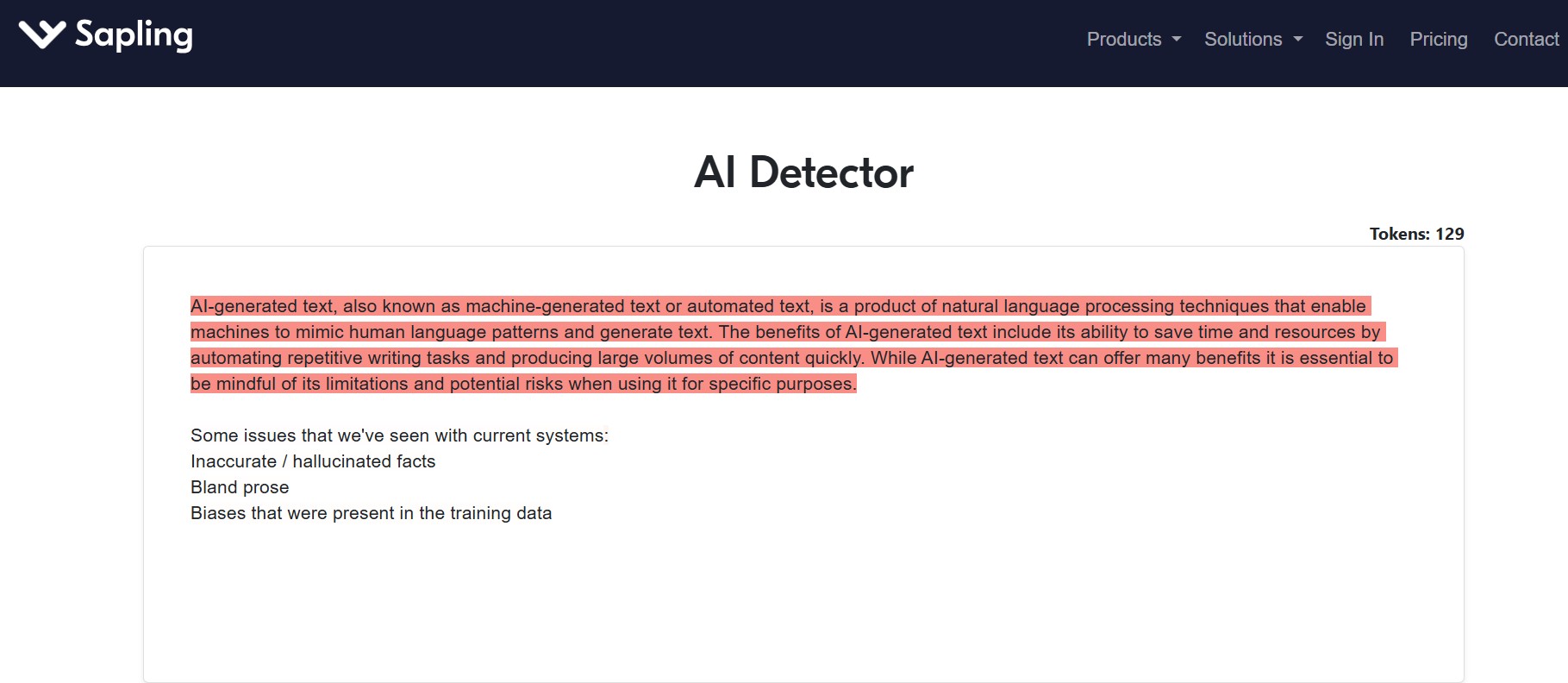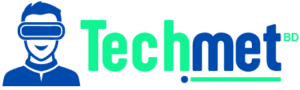I still remember one night when I was doomscrolling my phone in bed—eyes dry, forehead tense, and sleep nowhere in sight. I’d dimmed the brightness, switched on Dark Mode, even adjusted my pillow three times like that would magically help. Then it hit me: I hadn’t turned on Night Shift.
That blue light was basically shouting at my brain, “Stay awake!”
That was my cue to figure out how to turn off blue light on iPhone—properly, and once and for all. If you’ve ever felt like your screen is keeping you wired when you’re trying to wind down, you’re not imagining it. Here’s the full toolkit I use now to kick blue light to the curb—and you can, too.
What Is Night Shift and How Does It Reduce Blue Light?
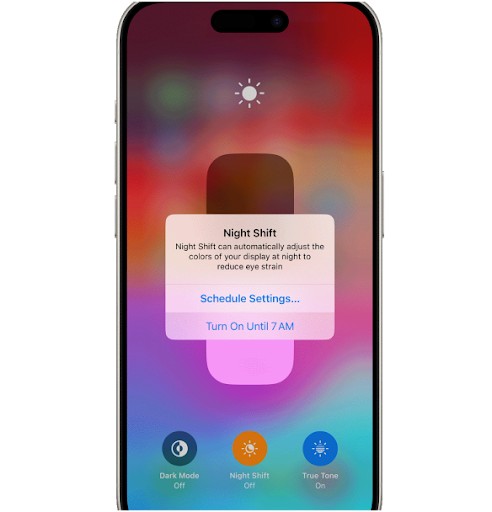 Image source- support.apple.com
Image source- support.apple.com
Apple’s Night Shift feature is a total game-changer. It automatically shifts your screen’s colors toward the warmer end of the spectrum, which is easier on your eyes—especially in low light.
There are two super simple ways to enable it:
From Control Center
Swipe down from the top-right corner of your screen (or swipe up if you’re rocking an older iPhone). Press and hold the Brightness bar, then tap the little moon icon—that’s Night Shift.
From Settings
Head to Settings > Display & Brightness > Night Shift.
Here, you can turn it on manually until tomorrow or create a custom schedule. Want it to kick in at sunset and turn off at sunrise? You can do that too.
You’ll also see a slider that lets you control the color temperature. Move it to the right for a warmer (less blue) tone. I keep mine set to maximum warmth—my eyes thank me later.
How Do Color Filters Help Block Blue Light?
Night Shift is great, but it turns off during the day. That’s where Color Filters come in. You can keep them on all the time—even at noon on a beach day.
Go to Settings > Accessibility > Display & Text Size > Color Filters.
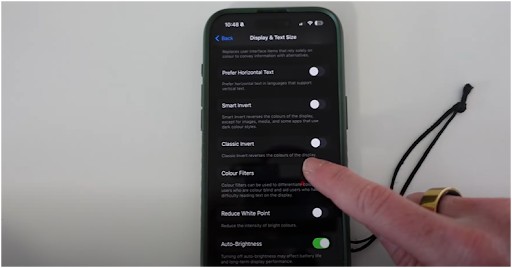 Image source- Laura Try
Image source- Laura Try
Turn on Color Filters and select Color Tint.
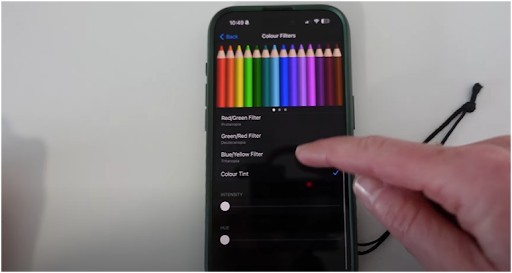 Image source- Laura Try
Image source- Laura Try
Now you’ll get two sliders: Intensity and Hue. Slide those to create a cozy, amber-tinted screen. It’s kind of like putting sunglasses on your iPhone.
I suggest playing with it for a minute or two—it’s surprisingly fun to find your “perfect tint.”
One heads-up: if you’re editing photos or watching videos, Color Tint can make things look a little off. So it’s more for eye comfort than color accuracy.
What Is Reduce White Point and Why Should You Care?
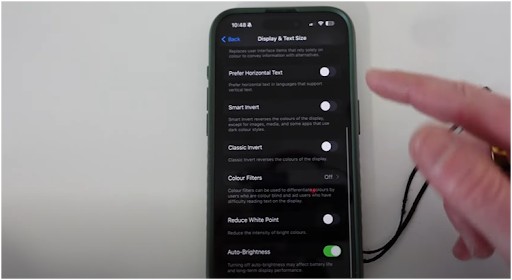 Image source- Laura Try
Image source- Laura Try
This setting is a hidden gem. It doesn’t just reduce brightness—it softens how intense bright colors feel overall. That harsh white background on websites? Gone.
- To turn it on, go to Settings > Accessibility > Display & Text Size and scroll down to Reduce White Point.
- Toggle it on and adjust the slider.
What I love about this feature is that it layers beautifully with Night Shift and Color Tint. The result? A buttery-soft screen that won’t jolt you awake at 2 a.m.
Bonus: You can even set a triple-click shortcut (via Accessibility > Accessibility Shortcut) to turn Reduce White Point on or off whenever you want.
What Are Other Easy Ways to Reduce Blue Light?
If you’ve done all the above and want more control, here are some extra moves you can make:
Lower Your Brightness: Obvious, but effective. Open Control Center and slide that brightness bar down a notch (or three).
Dark Mode: Head to Settings > Display & Brightness, and select Dark. It changes your background to black and text to light gray—way easier on the eyes and battery.
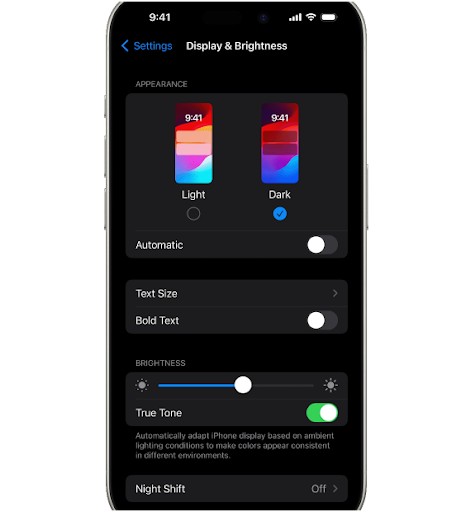 Image source- support.apple.com
Image source- support.apple.com
True Tone: Found under the same Display & Brightness settings. It adjusts the color temperature based on your environment. Not as aggressive as Night Shift, but still a solid helper.
Blue Light Screen Protectors: Companies like Ocushield make physical screen protectors that filter blue light without changing screen colors. It’s like sunglasses for your screen.
Third-Party Apps: While iPhone’s built-in features are great, some folks still use apps for more customization. Just be cautious—many third-party apps don’t work as seamlessly due to iOS limitations.
How to Turn Off Blue Light on iPhone (Step-by-Step)
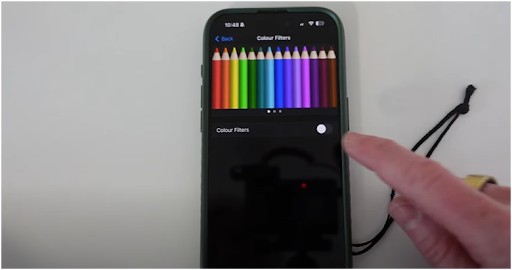 Image source- Laura Try
Image source- Laura Try
If you want a quick recap of how to turn off blue light on iPhone, here’s your go-to combo:
- Turn on Night Shift: Control Center or Settings > Display & Brightness > Night Shift.
- Enable Reduce White Point: Settings > Accessibility > Display & Text Size.
- Set Color Tint: Settings > Accessibility > Display & Text Size > Color Filters.
- Lower brightness and enable Dark Mode for extra comfort.
- Optional: Add True Tone or a blue light screen protector for all-day coverage.
Boom—your screen just became way more eye-friendly.
FAQs: Got Questions? I’ve Got You.
1. Can I keep Night Shift on all day?
Not by default, but here’s a hack: in Settings > Night Shift, schedule it from 12:00 a.m. to 11:59 p.m. and you’ll pretty much have it on 24/7. Sneaky, but it works!
2. Does Reduce White Point actually help with blue light?
Not directly, but it complements Night Shift by reducing screen glare and intensity. It’s especially helpful when you’re already using other filters and want an extra softness boost.
3. What’s better—Night Shift or Color Filters?
Use both! Night Shift works on a timer and adjusts screen warmth, while Color Filters give you full control over tint and intensity. They’re better together than apart.
4. Will this mess with how my photos look?
Color Filters might. If you’re viewing or editing photos, consider turning off filters temporarily or using a shortcut toggle to switch them on and off quickly.
Screen Time Just Got Softer (And Smarter)
I’ll be real—I didn’t expect that changing a few settings would make such a difference, but my eyes are way less fatigued and I actually fall asleep faster.
If you’re constantly glued to your phone, figuring out how to turn off blue light on iPhone is a must. Whether you’re winding down for the night or just trying not to fry your retinas during the day, these tools give you full control of your screen’s vibe. Final tip? Don’t wait until your eyes are sore. Set it all up now, and thank yourself later. Your future well-rested self will approve.