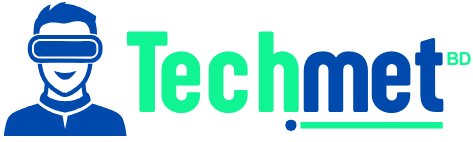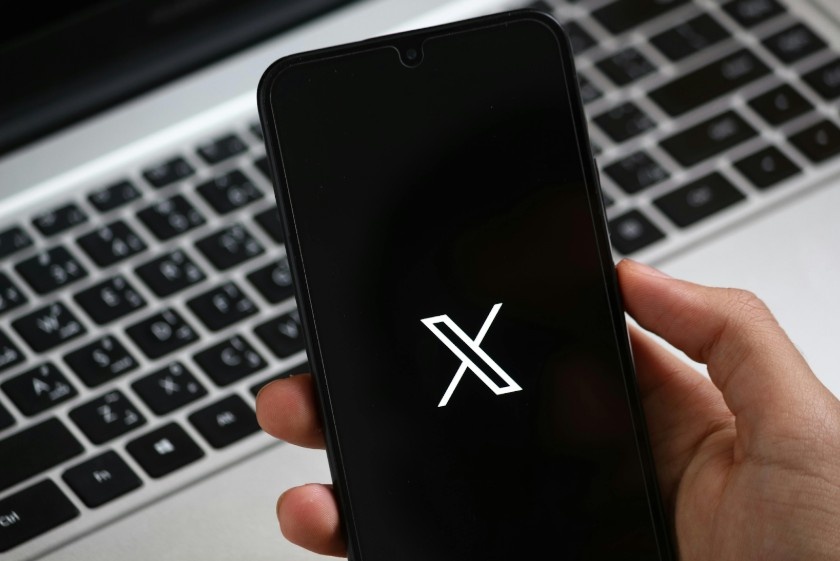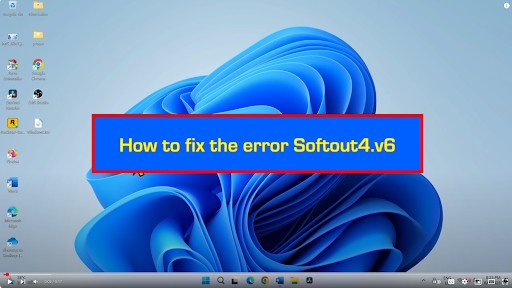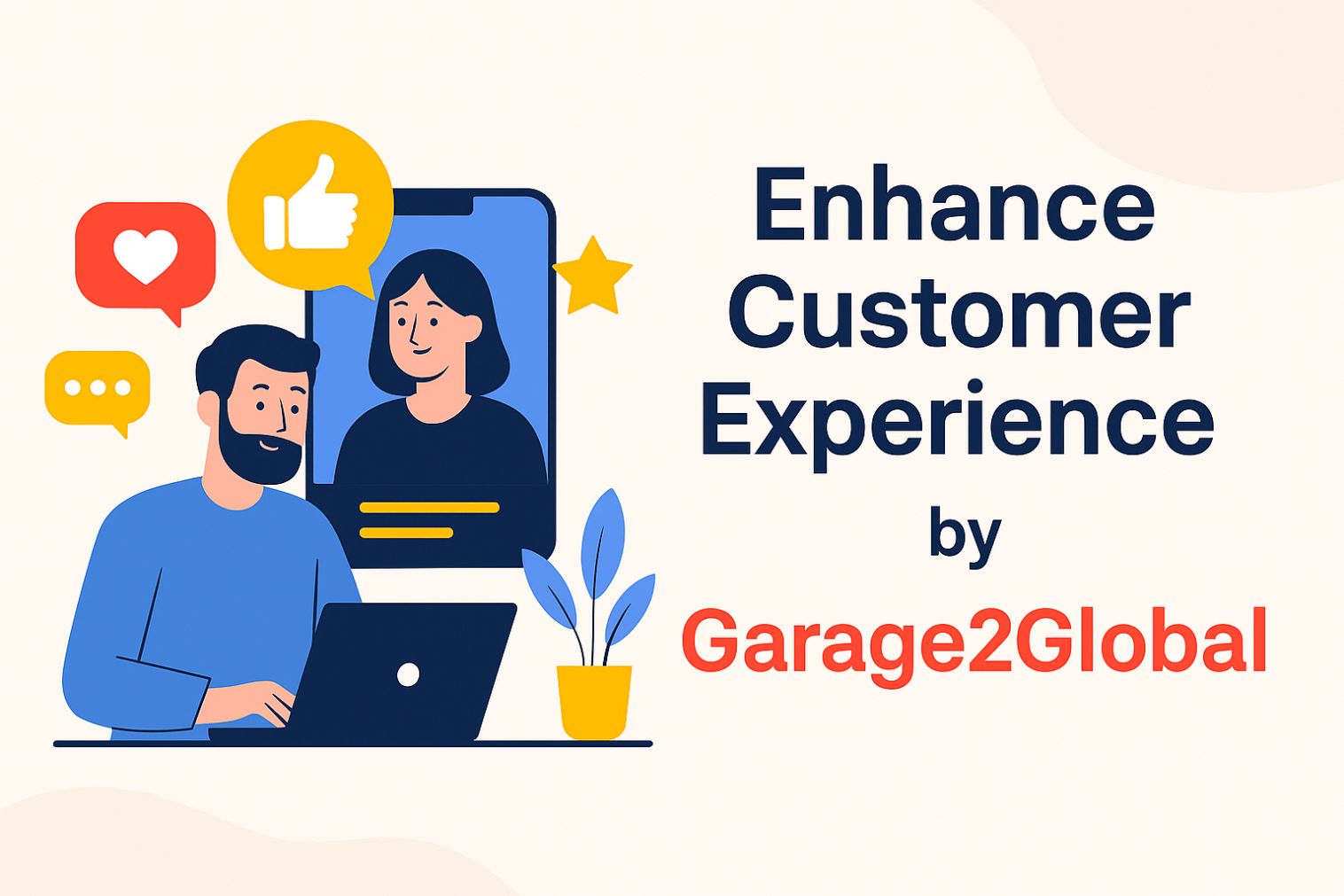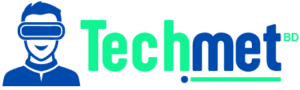I’ll admit it—there’s nothing more stressful than watching your phone’s data bar turn from green to red in the middle of a trip, or while you’re trying to stream your favorite playlist. I’ve been there: on a long flight, in a café with weak Wi-Fi, and even at home when the data hits its limit, and suddenly, nothing works the way it should. That’s when I discovered the magic of Low Data Mode, and let me tell you—it’s a game-changer.
Low Data Mode, also known as Data Saver mode on Android devices, helps you keep your data usage under control by restricting background activity and optimizing how your apps consume data. It’s like a personal assistant for your phone’s data plan, ensuring you don’t go over your limits without you having to lift a finger. In this post, let’s explore what does Low Data Mode means, how it works, when you should use it, and how to enable it on both iPhone and Android devices.How Does Low Data Mode Actually Work?
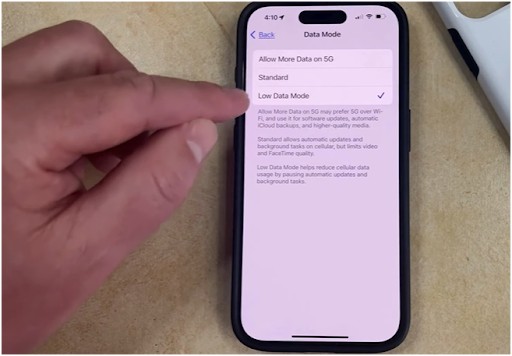
Image source- Solve Your Tech
So, what does Low Data Mode mean in practice? When you turn on this feature, your phone basically goes into “data conservation” mode.
This means that it stops all those sneaky background processes from using data without you even noticing. Here’s a breakdown of what it does:
- Restricts Background Data Usage: Apps won’t be updating or syncing data unless you open them yourself. That means no more apps automatically refreshing content or downloading updates in the background.
- Pauses Automatic Updates & Downloads: All app updates, software updates, and even media downloads (like your favorite podcasts or music) are paused, saving you precious data.
- Reduces Streaming Quality: Streaming platforms like YouTube, Apple Music, or Spotify might automatically lower the quality of video or music to prevent excessive data use. Don’t worry—while you won’t get HD resolution, the content is still watchable or listenable.
- Delays Cloud Syncing & Backups: Services like Google Photos and iCloud Photos stop syncing until you’re on Wi-Fi, saving data from automatic cloud backups.
Why Should You Use Low Data Mode?

You might be thinking, “I’ve got unlimited data, why should I bother?” Well, here’s the thing—Low Data Mode isn’t just for people on limited data plans.
It’s perfect for anyone who wants to conserve bandwidth, whether that’s to avoid slow speeds, reduce data costs, or simply make sure you don’t run out of data too quickly.
- Limited Data Plans: If you’re on a plan with a set data limit, this mode helps you stay within those boundaries, ensuring you don’t rack up overage charges.
- Traveling Internationally: If you’re roaming in another country with high data charges, Low Data Mode is your best friend. It reduces the amount of data your phone uses, helping you avoid unexpected bills.
- Slow or Unstable Networks: When you’re dealing with spotty Wi-Fi or weak mobile data, Low Data Mode helps by minimizing background data usage, ensuring that your device can still function without straining your connection.
- Battery Savings: Less background data usage can also help conserve battery life. Since your device isn’t constantly working to sync or update, it doesn’t use as much power, helping your phone last longer.
How Do You Enable Low Data Mode?
Now that you’re sold on the idea of Low Data Mode, let’s talk about how to activate it. The process is simple, and I promise it won’t take more than a few taps. Here’s how to turn it on:
For iPhone Users:
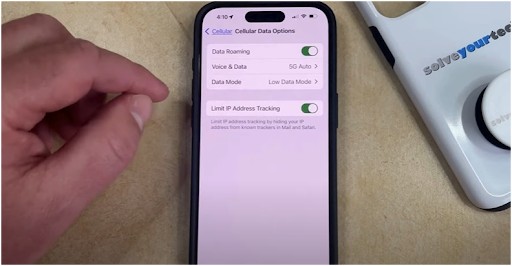 Image source- Solve Your Tech
Image source- Solve Your Tech
- Go to Settings.
- Tap Cellular (or Mobile Data).
- Tap Cellular Data Options (or Mobile Service Options).
- Select Data Mode.
- Toggle the switch to Low Data Mode.
You can also activate it for individual Wi-Fi networks. Just go to Settings > Wi-Fi, tap the Info button next to your connected network, and toggle on Low Data Mode.
For Android Users: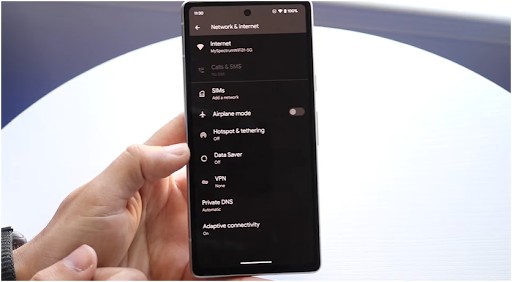 Image source- LoFi Alpaca
Image source- LoFi Alpaca
- Go to Settings.
- Tap Network & Internet.
- Tap Data Saver.
- Toggle the switch to turn it on.
Voila! You’re good to go.
Is Low Data Mode Really That Helpful?
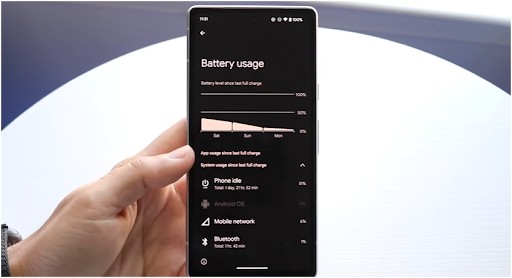 Image source- LoFi Alpaca
Image source- LoFi Alpaca
If you’re still on the fence about whether Low Data Mode is right for you, here’s what I’ve found from personal experience: it’s a total game-changer, especially when you’re on a data budget. You might not notice the immediate impact in terms of slower speeds, but the real benefits come when you’re dealing with a data cap, traveling abroad, or needing to save battery life.
The trade-off is simple—some apps won’t update automatically, and media might look a little less crisp—but the peace of mind knowing you’re not blowing through your data plan or racking up roaming charges? Totally worth it. Plus, the feature is easy to turn on and off, so you can switch it back when you need those updates or faster streaming.
FAQ: Answers to Your Burning Questions
1. Will Low Data Mode affect my internet speed?
Not directly. Low Data Mode limits background activity, which might improve your internet speed in areas with weak or slow connections by freeing up bandwidth. However, apps that require heavy data usage, like streaming or browsing, may load slower because they’re using less data.
2. Does Low Data Mode reduce my phone’s performance?
Not at all! While it restricts background activities, it actually improves performance on slow networks. However, you might notice slower app updates or delayed notifications since the apps won’t update unless you open them manually.
3. Can I use Low Data Mode all the time?
Yes, you can! It’s perfect for when you need to conserve data, whether you’re on a limited plan, traveling abroad, or just want to save your battery. Just keep in mind that it might delay app updates or media quality.
4. Is Low Data Mode available for all apps?
Low Data Mode works on most apps, but some services, like Google Photos or iCloud, may pause syncing and backups while enabled. So, if you need your photos or files synced in real-time, you might want to temporarily disable it.
Let’s Wrap It Up: Low Data Mode is a Total Power Move
Whether you’re on a tight data plan, traveling, or simply want to make the most of your device’s performance, Low Data Mode is here to help. It’s an easy feature to turn on and off, giving you full control over how your phone uses data.
It may limit some features, but when it comes to saving you from overage charges or keeping your device running smoothly, it’s definitely worth it.
Here’s my final tip: play around with Low Data Mode the next time you’re on the go or using a limited connection.
You might just find that it’s one of those simple features that can make a big difference in your mobile experience. Stay smart, stay connected, and let your phone save you some data!