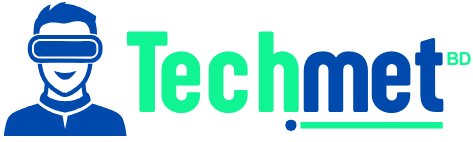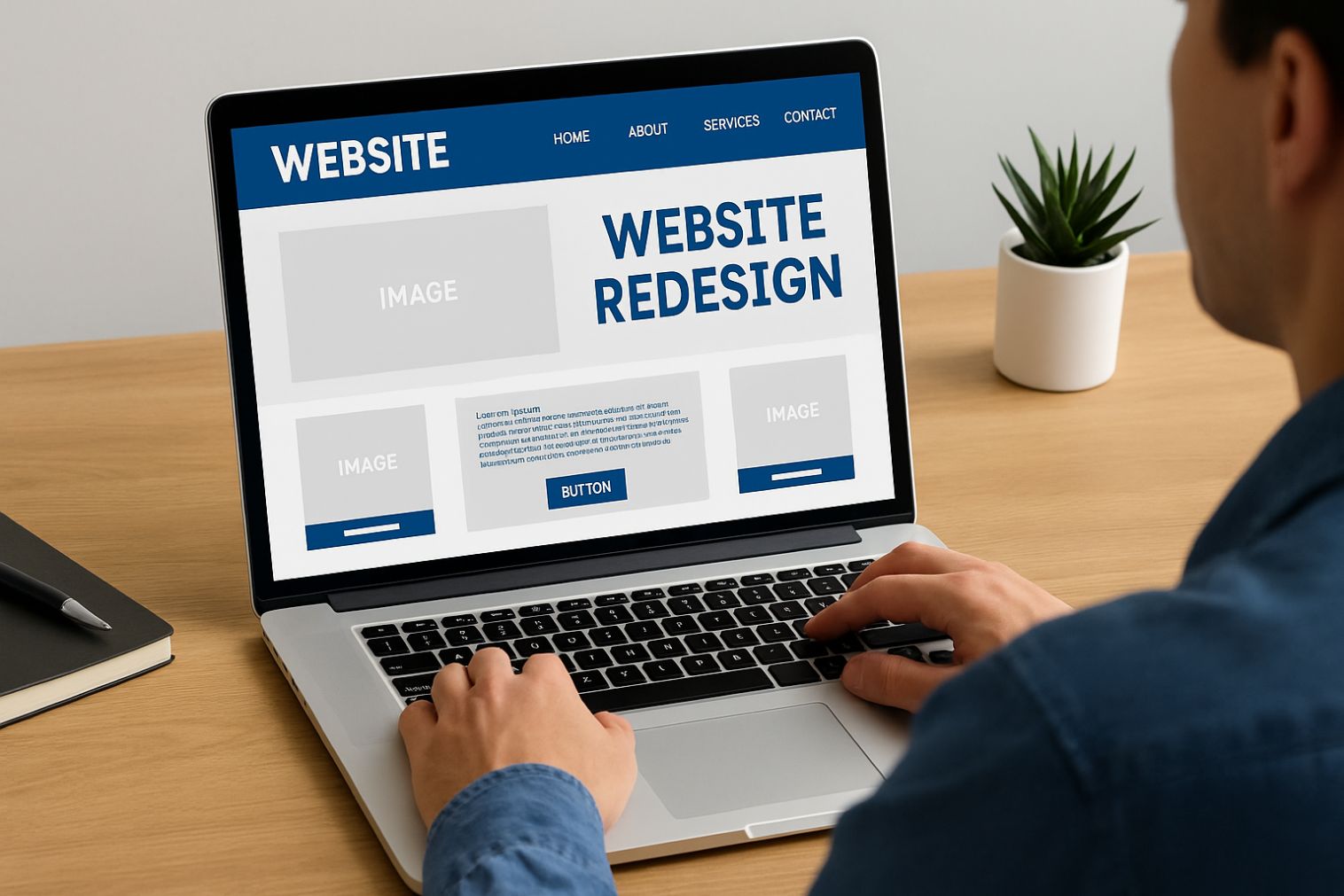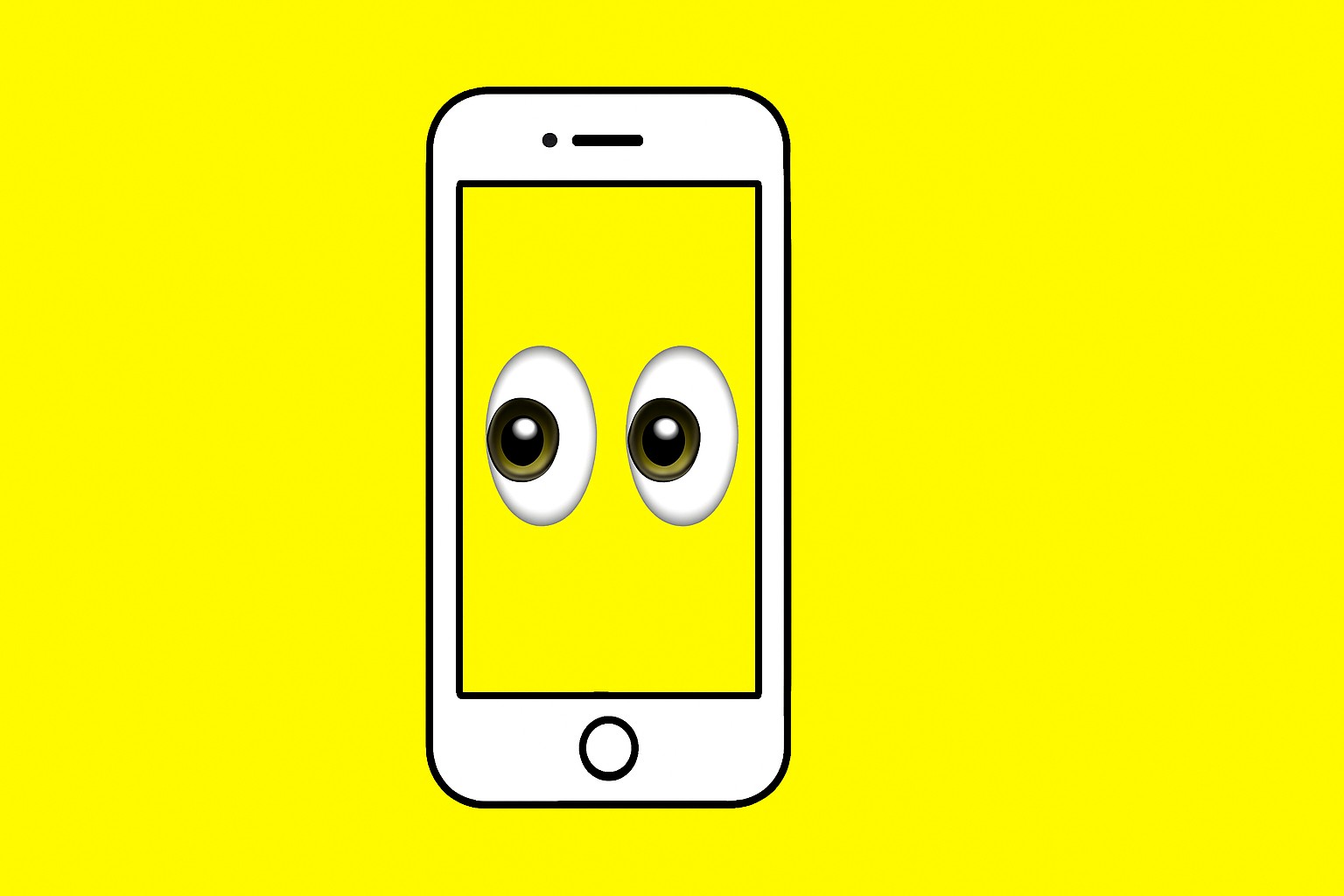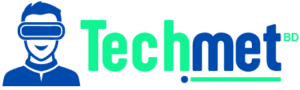I remember the first time I realized my Apple Watch was dying way too quickly—I’m talking, like, by noon, and I’d be scrambling for a charger. I was going about my day, all chipper, tracking my steps, checking notifications, and using it like any other tech-obsessed person. But then, bam, low battery warning.
Sound familiar?
If your Apple Watch seems to be losing its charge faster than it should, you’re not alone. Whether it’s the watch’s settings, your usage habits, or something in between, there’s usually a reason. So, why is my Apple Watch dying so fast? Let’s break it down.
Why Is My Apple Watch Dying So Fast? Could It Be Your Usage Patterns?

If you’re like me, you’re probably using your Apple Watch for everything—fitness tracking, listening to music, receiving notifications, or maybe just keeping up with the latest app updates.
But guess what?
Some of these features are battery hogs.
Here’s the Problem:
Using GPS tracking, heart rate monitoring, or streaming music continuously can seriously drain your battery. Workouts, especially if you’re tracking heart rate and location data, can be particularly demanding on your watch’s battery. So, if you’re working out or using power-intensive apps throughout the day, it’s no surprise your Apple Watch is running out of juice early.
What You Can Do:
- Low Power Mode for Workouts: If you’re using your watch for workouts, consider turning on Low Power Mode. This feature reduces sensor usage and background processes, giving you more battery life. You can find it under Settings > Workout > Power Saving Mode.
- Limit App Usage: Consider limiting the apps you use during your workouts. If you’re streaming music or using apps that require GPS tracking, the battery will go down much faster.
Is It the Display Settings? Always-On Doesn’t Always Mean Efficient

Let’s talk about that shiny display. It’s beautiful, but did you know that the screen is one of the biggest power drains on your Apple Watch?
The Trouble with the Display:
If you have an Apple Watch Series 5 or later, you might be using the Always On Display feature. This keeps the screen on, even when you aren’t looking at it. While convenient, it’s a major drain on battery life, especially if you’re constantly checking your watch throughout the day.
Also, high brightness levels and the “Wake on Wrist Raise” feature (the one that turns the screen on when you lift your wrist) can add to the problem.
What You Can Do:
- Turn Off Always On Display: Head to Settings > Display & Brightness > Always On and disable it to save battery.
- Lower Screen Brightness: In Settings > Display & Brightness, lower the brightness to a more battery-friendly level.
- Shorten Wake Duration: Go to Settings > Display & Brightness > Wake Duration and set it to the shortest option. This prevents the screen from staying on for too long after raising your wrist.
Are Your Background Apps Eating Your Battery?

Apple Watch, like many smart devices, has a feature called Background App Refresh, where apps refresh content in the background even when you’re not using them. This feature, though useful for keeping apps up to date, can quickly drain your battery.
The Issue:
Many apps on your Apple Watch are constantly updating content, even when you’re not actively using them. If you don’t monitor this, it can result in unnecessary battery drain.
What You Can Do:
- Turn Off Background App Refresh: Go to the Watch app on your iPhone, then My Watch > General > Background App Refresh, and disable the feature for apps that don’t need constant updating.
- Limit Notifications: Unnecessary notifications light up your screen and activate haptic feedback. Reduce these under My Watch > Notifications.
Could It Be the Connectivity? Poor Signal, Poor Battery Life

Connectivity issues are a sneaky culprit when it comes to draining battery life. If your Apple Watch is struggling to maintain a connection with your iPhone or a cellular network, it will consume more power trying to establish a solid link.
What’s Happening?
When your Apple Watch struggles with connectivity—whether it’s syncing with your iPhone or maintaining a poor cellular signal—it has to use more power to keep that connection strong.
So, if you’re in an area with weak Wi-Fi or cellular reception, you’re bound to see your battery percentage drop faster.
What You Can Do:
- Re-Pair Devices: Try unpairing and then re-pairing your Apple Watch and iPhone. This often solves connection issues that could be draining your battery.
- Keep Bluetooth On: Ensure that Bluetooth is enabled on your iPhone to maintain a stable connection with your watch.
Is Your Apple Watch Battery Ageing?
Like all rechargeable devices, Apple Watch batteries naturally degrade over time. This means that after a couple of years, the battery won’t hold a charge as well as it did when it was new.
How It Affects Battery Life:
As your Apple Watch’s battery ages, its capacity decreases, leading to faster drainage. The more you use your watch, the more the battery is stressed, and over time, you might notice a significant dip in performance.
What You Can Do:
- Check Battery Health: Go to Settings > Battery > Battery Health on your Apple Watch. If the capacity is lower than 80%, it might be time to consider getting the battery replaced. Apple offers battery replacement services, especially if your watch is still under warranty.
FAQ: Answering Your Burning Questions
1. Why does my Apple Watch battery drain even though I’m not using it?
Your Apple Watch’s battery may drain quickly due to features running in the background, such as app refresh, notifications, or high screen brightness. It’s also worth checking if your Apple Watch is connected to a weak Wi-Fi or cellular signal.
2. How can I extend my Apple Watch’s battery life during workouts?
Enable Low Power Mode during workouts to conserve battery. This reduces background processes and sensor usage. You can also adjust the workout settings to reduce the frequency of GPS and heart rate readings.
3. How do I know if my Apple Watch battery needs to be replaced?
Check your battery health in Settings > Battery > Battery Health. If the capacity is under 80%, it’s time for a replacement. A degraded battery might not hold a charge for long, even after taking all the recommended steps.
Still Struggling with Battery Drain? Here’s the Final Word
If you’ve tried all the tips above and your Apple Watch battery is still draining too fast, it might be time to give your device a little TLC—or consider replacing the battery. Remember, as with any tech gadget, taking small steps to adjust settings can make a world of difference. Also, be mindful of your Apple Watch’s age; over time, a new battery might be the best solution for longer life.
Pro Tip: Keep an eye on your device’s usage patterns and optimize settings as needed. With a few simple changes, you can keep your Apple Watch running smoothly all day without having to reach for that charger.